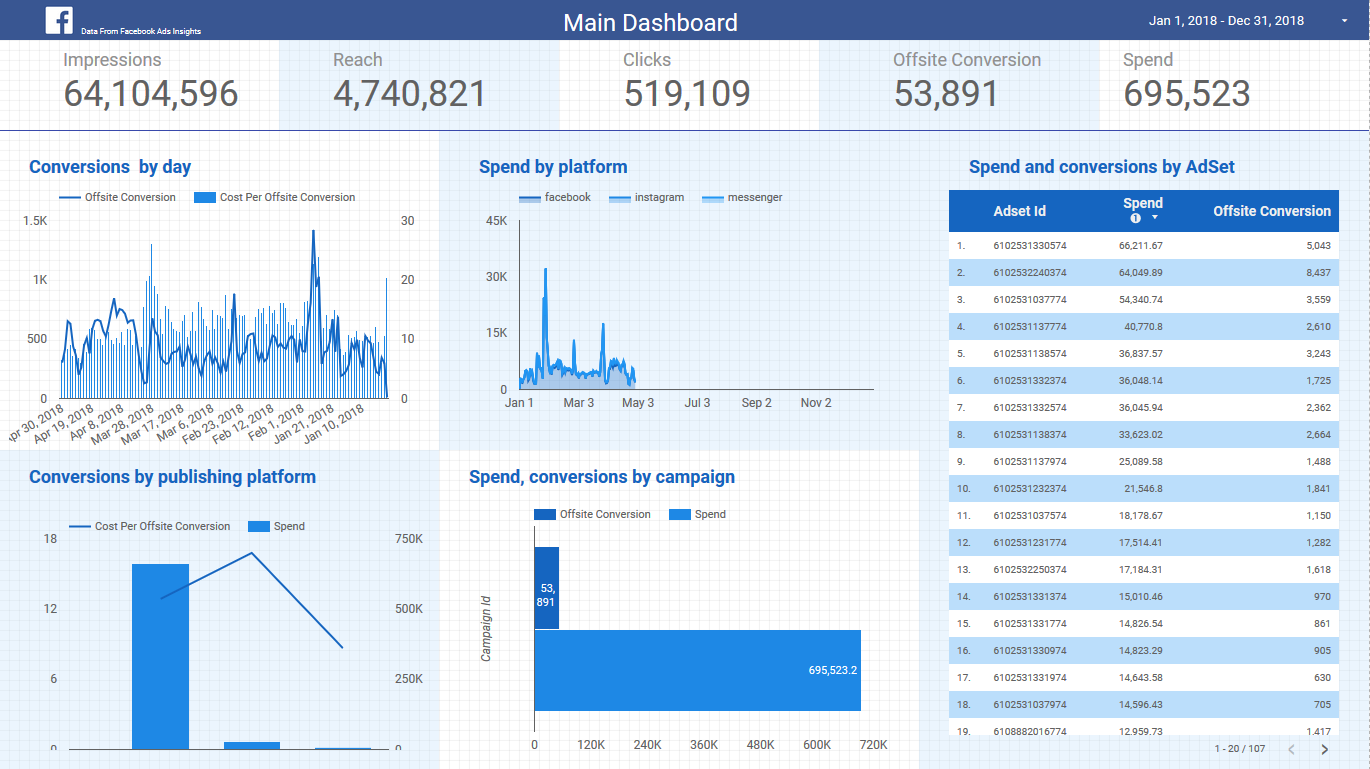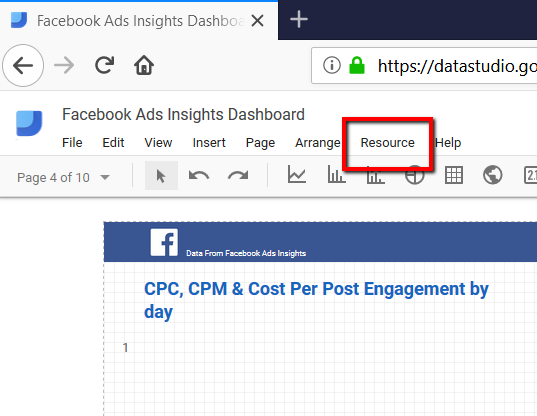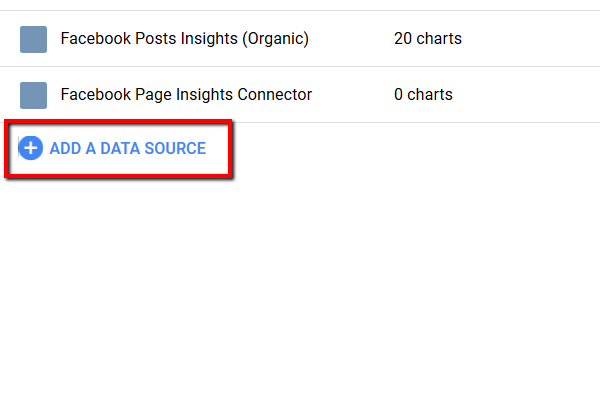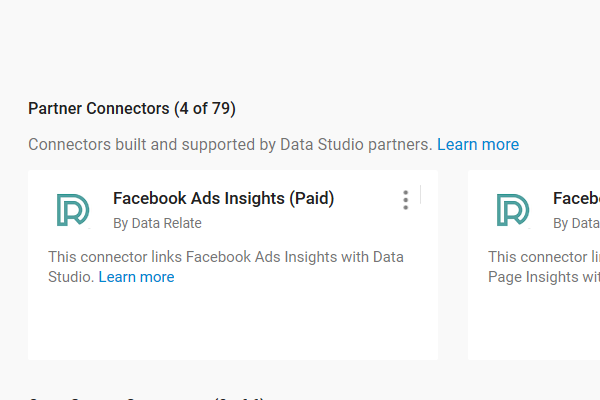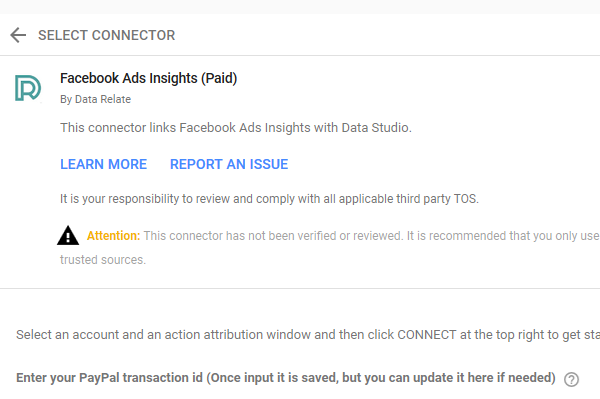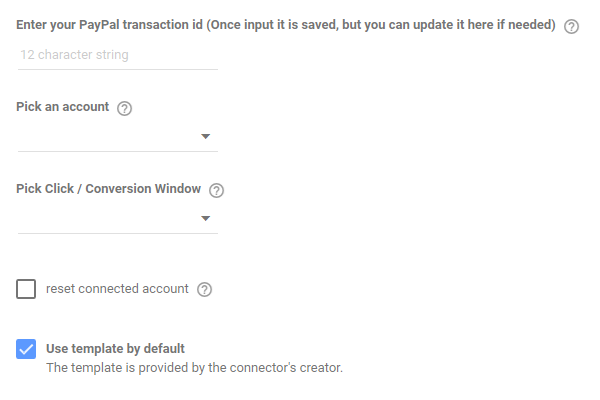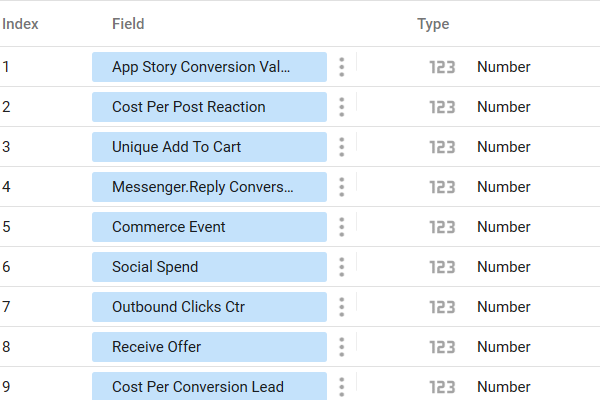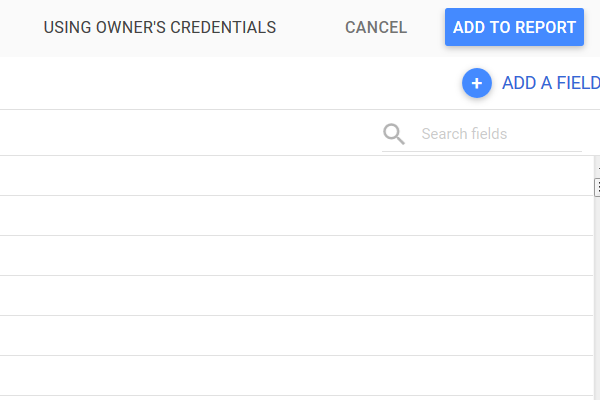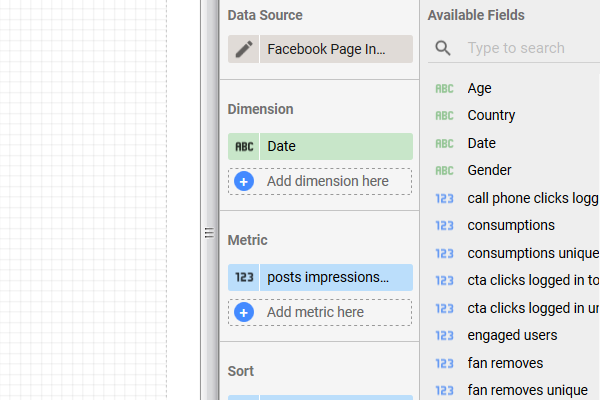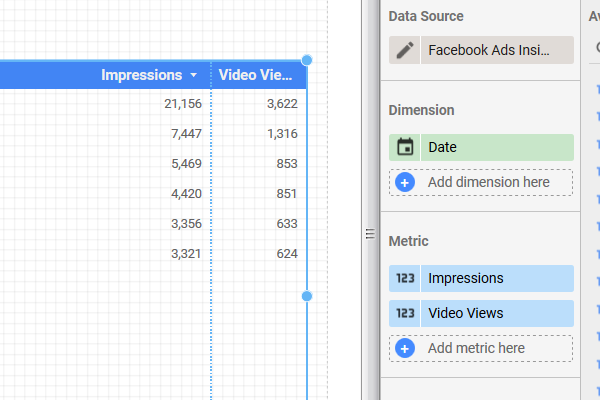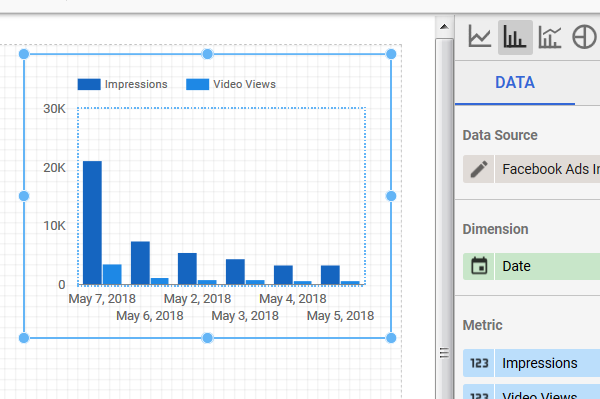Data Relate: Data Studio Facebook Connectors
Save time and impress clients with our suite of Facebook connectors for Google Data studio
Creating Facebook reports in google data studio is time consuming. Finding the right metrics, downloading and cleaning csv files, uploading to sheets then connecting the sheet to Google data studio. Then it needs to be up to date every time a customer logs in to the dashboard. With the Data Relate suite of Google Data Studio Facebook connectors. The connectors each come with a free Google Data Studio template. The templates are installed as part of the connector installation, which takes under 90 seconds. You can link as many profiles as you want to the using our connector, as your Google profile is used for verification.